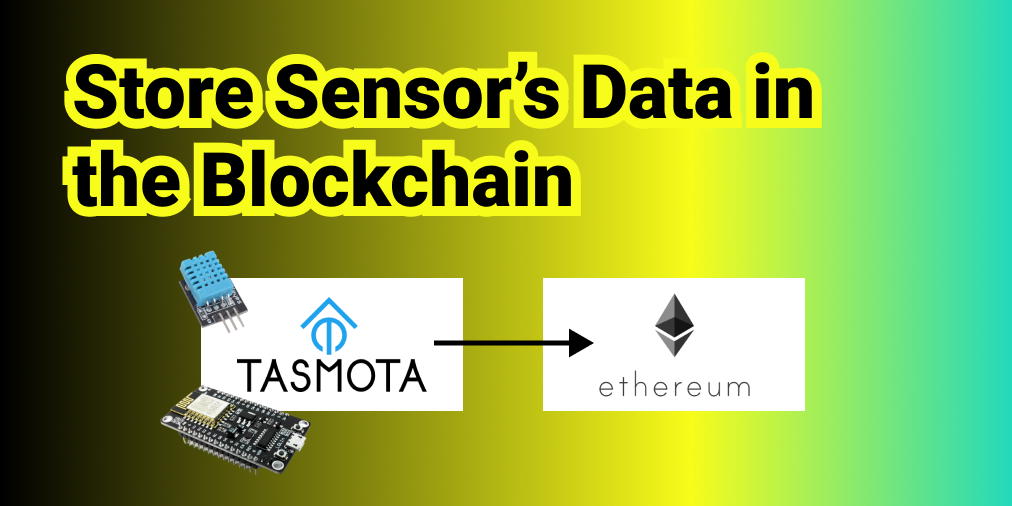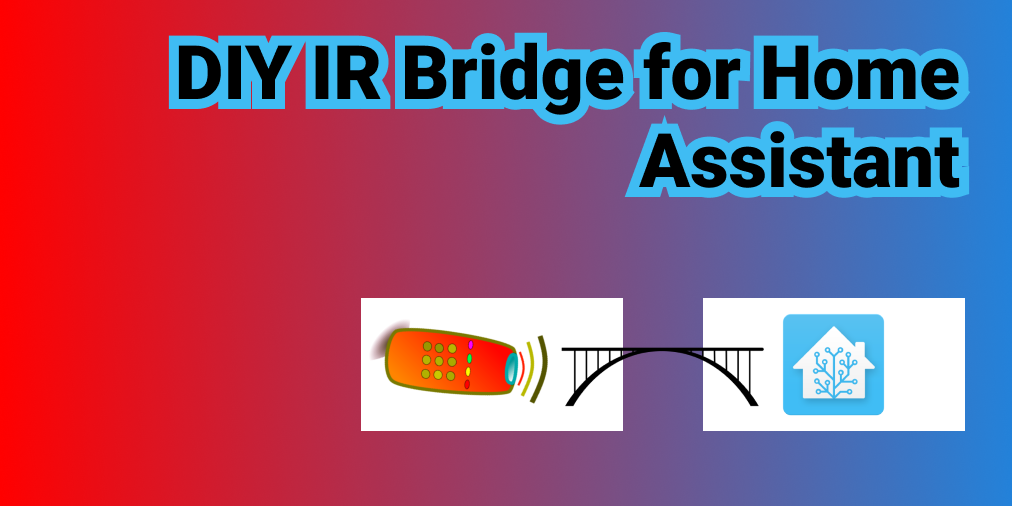⚡ Flashing ESP8266 with Tasmota, in 5 steps

In this tutorial, I will show you how I flashed an ESP8266 with Tasmota firmware.
Step 1: 📥 Download ESP Flasher & Tasmota
- ESP Flasher: github repo, and download the appropriate version of ESP Flasher (no need to install)
- Tasmota firmware: tasmota.bin.gz
Step 2: 🔌 Plug ESP8266 to your computer in Boot Mode
Plug the ESP8266's USB to your computer, while pressing the Flash button simultaneously.
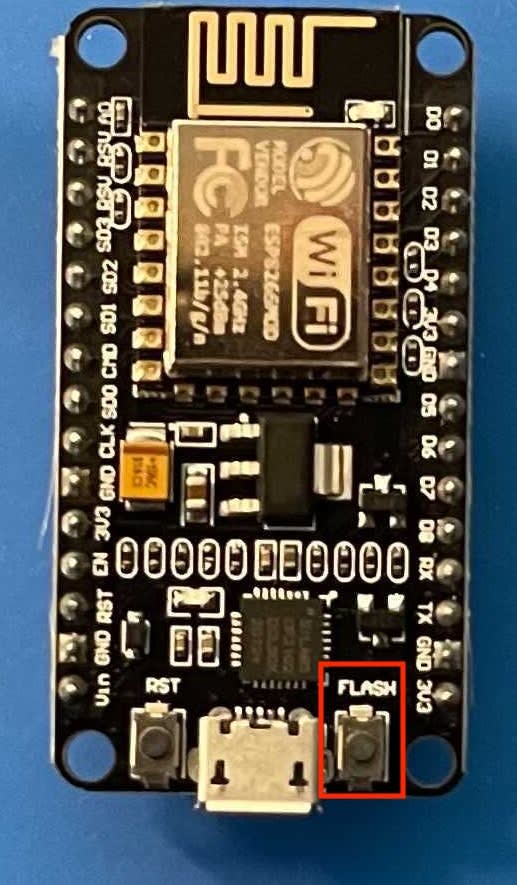
Step 3: ⚡Flashing
- Reload the Serial Port until you see your USB plug appearing
- Browse the firmware Tasmota we downloaded locally in Step 1
- Launch ESP-Flasher
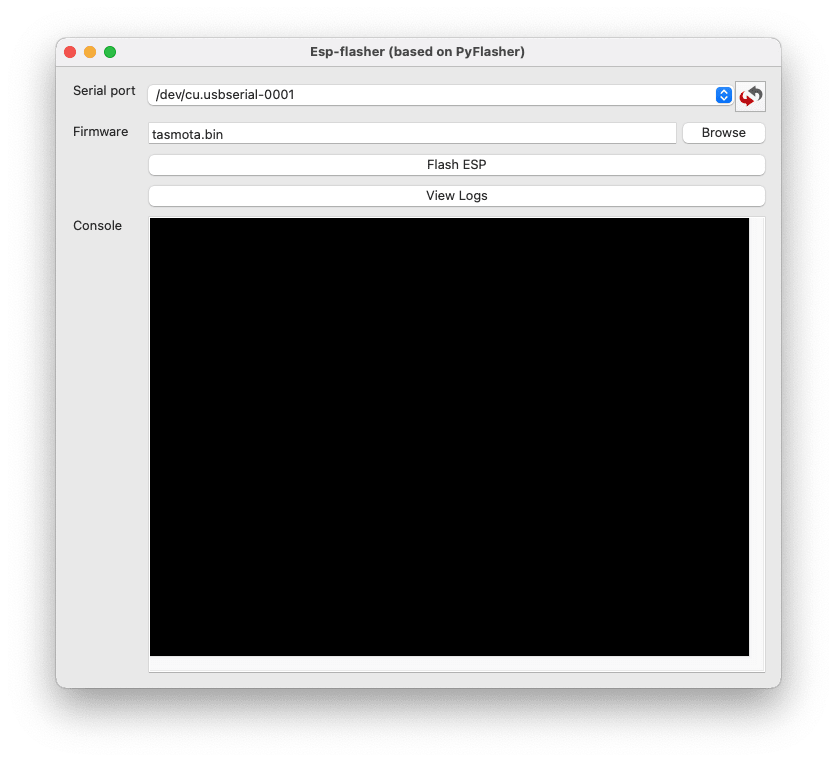
This process could take up to 30 sec.
Once done, unplug, and replug the ESP8266 to the computer or any other source of power.
Step 4: 📡 WiFi Connection
- Once relaunched, you should see a "Tasmota_XXX" WiFi appearing in your networks.
- Connect your computer to the Tasmota WiFi
- Connect your WiFi (SSID + Password)
- Click Ok
- Let the component restart
Step 5: 🔥 Tasmota Configuration
Configure MQTT Broker accordingly (host + port + login + password)